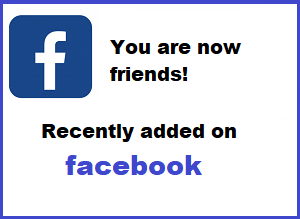
How to search for recently became friends with Facebook? Well, you can see who you added on Facebook normally in your friend page area. It must be located to your Facebook profile. To make it easy to search someone you recently added on Facebook, just follow the steps given below.
How to see recently added friends on Facebook?
- Open Facebook and login to your account.
- Go to your timeline (profile) and find Friend menu button.
- When you found it, click it and it will open to the friend area.
- On the friend page area, find Recently Added menu and then click it.
- You should see the list of your friends recently added.
- You’re done!
That is the simplest method on how to see recently added friends on Facebook. It happens to me before when I’m new on Facebook. I add lot of friends that I see on add friends area, and then I forgot afterward who’s that persons I recently added friends. So, I patiently find it and luckily I found it in my profile area (timeline).
First time when I go to the friend area, I don’t see who I add recently. I continue to discover on how to see recently added friends on Facebook, and luckily I found the “Recently Added” button menu. I click it and viola I see all newly added friends on my account. I am done!
I hope this page will help to everyone who wants to know how to see recently added friends on Facebook. If you happy for this tutorial, you can share it to your friends and family that want also to know how to see when friends were added on Facebook recently. If you have any concern about it, just leave a comment in the comment area located below. Enjoy your social life!







